Appointments Helpful Hints and FAQ
Step 1
• Click the link to download the application. Save it to your computer for your convenience in filling out the application and retain a copy for your records.
• The application is a .pdf file and should open with Adobe Acrobat Reader or other .pdf reading software.
• Once the application has been filled out and is ready to be submitted it can be attached and the remainder of the application can be filled out through the online form. Click submission form to be taken directly to the submission form.
• Click the button that says ‘Choose File’ and navigate to the already filled out and saved .pdf file.
• Once the file has been attached, click the check box that says ‘I have attached my application and am ready to continue’. This will allow the fields below to be completed for Steps 2 and 3.
Step 2
• Fill in as much of the demographic and personal information as possible. Answer “none” or “not applicable” where appropriate. Fields with a red * are required and the application cannot be submitted if they are left blank.
Step 3
• Seats available within the next few months are listed in the dropdown menu.
• The first dropdown can help by filtering the available seats by category. It is not required but may help narrow down seats by interest. If you select from the first dropdown the results will be filtered in the second dropdown. If the first dropdown is left blank, the second will show all available seats.
• When you select a board from the second drop down labeled ‘Board Name’ the available seats for that particular Board will display below. The format for the seats is Board Name – [seat number] – Necessary Qualifications, if any.
• Select seats one at a time and click the button labeled ‘Add seats to application’.
• You cannot add seats to the application until the ,pdf portion of the application has been attached and all the required fields from Step 2 are filled out. If seats are not being added scroll down below the submit button to see the list of any empty required fields.
• If you would like to add multiple seats from the same board they must be selected and added one at a time.
• You may go back to the dropdown menu and select another Board and seat after the first one has been added.
• Your selected seats will be displayed in the box below the seats. You may remove any seats from the list by selecting the seat and clicking ‘Remove’.
Step 4
• Adding additional documents is not required but there may be additional information you wish to submit along with your application, such as a resume or cover letter. The process is the same as attaching the file in step one.
Step 5
• When the above steps are complete and you are satisfied with your application click the ‘Submit Completed Application’ and your application will be submitted.
If you need assistance with the application please call 850-717-9243 or email Appointments@eog.myflorida.com.
.jpg)


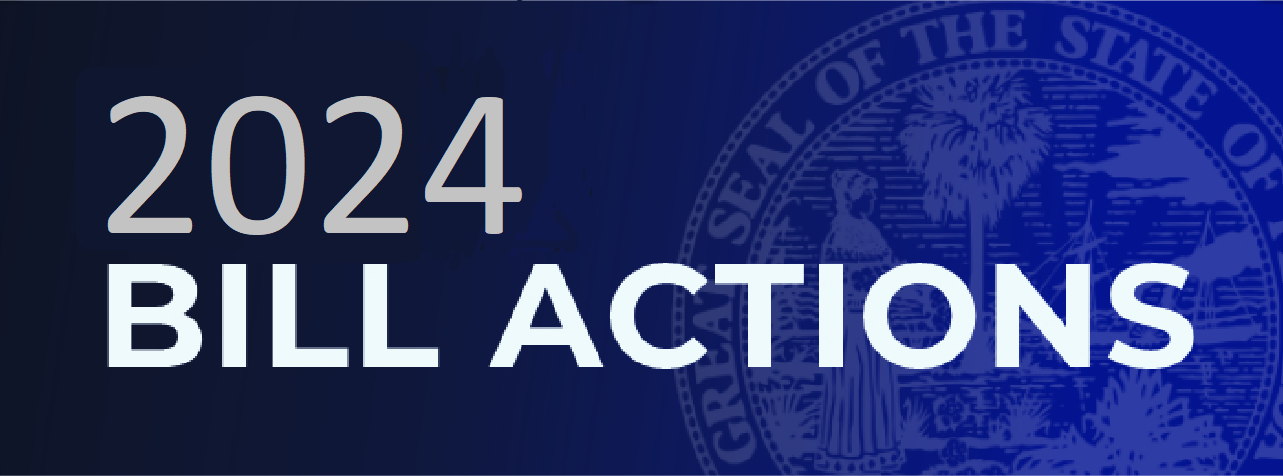
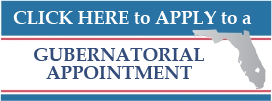
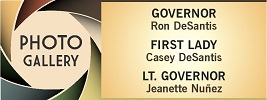
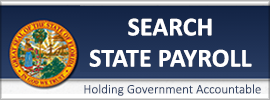
.jpg)
